Using VoIP/SIP over wifi
Using VoIP/SIP over mobile data is normally the simplest method of connecting to our network, however if you are using wifi and get connection issues or registration problems then please follow this guide to help you set up your wifi router to work with VoIP/SIP. Please note that there are thousands of different routers, all with different ways of setting things up and describing settings, so we have been general with descriptions here in order to try and accommodate this.
If you are using a wifi connection and find that the VoIP app does not register then this is normally due to the wifi router either blocking or misrouting your connection.
To remedy this you will need to log in to the router and try the following-
Overview
1 – give the handset a static IP on the network, so that it can be easily found and handled correctly
2 – set QOS traffic priority
3 – forward port 5060 traffic directly to the handset
(the following are normally found under advanced settings)
Find the handset IP address on the network and set a static IP
1 – Firstly find the mobile phones IP address – this can be done by looking at the connected devices table and looking for your phones’ name and IP address. Otherwise view the wifi connection settings on your mobile device and you should see the IP address there.
1a – On the router look for IP SETTINGS, then STATIC IP , DHCP RESERVATION or MAC BINDING.
You will need to assign a DHCP reservation for the mobiles’ IP address, giving it a static IP address. This means that the handset always has the same IP address, so can be handled efficiently.
Set Traffic Priority
2 – If possible try and find QOS (Quality Of Service) on the router and assign the mobile priority 1.
Port Forwarding
If there is just the one VoIP device on the router then set up PORT FORWARDING. Port forwarding looks for the data entering the router on a particular port and routes it directly to a specified IP address and port number.
On this section set port 5060 to be forwarded to the handset IP address, specifying port 5060 on the internal side of the routing.
This will look something like this-
5060 – 192.168.1.10:5060
This forwards external requests to port 5060 and forwards them directly to port 5060 on the device IP address internally, making sure that the handset always sees the data it needs, and calls flow without interruption from the router.
This process will normally fix most issues relating to routers and networking, but if not then you can always talk to us on chat and we will be happy to help.