Installing & Activating VoIP Users
- From the Dashboard select “My VoIP Users”
- Your VoIP user/s it will be listed in this section – Click the “Edit” button
- Then select “Show QR code & Set up your device”
- Then select the option “Regenerate password and show QR code”
NON MOBILE USERS – If using this voip extension with a PC/Laptop softphone or if you are programming a VoIP phone then us the displayed information to manually set up your device –
- When prompted, select OK to regenerate the details for this user
- The screen will then display the QR code to scan. By default this shows the QR code from Grandstream Wave. Download the app here, free https://play.google.com/store/apps/details?id=com.grandstream.wave&hl=en_GB
- Once you have installed the app, open it and click on “settings” & then “Add new account”
- If you are using a laptop/PC to display the QR code from the portal, then select the first option on Wave, so scan the QR code, and show your phone the QR code on the screen.
Please note – If you are using the mobile device to display the code, or are having issues scanning the QR code, then press and hold the image of the code and save it. You can then use the option to to use a scanned QR code.
- That’s it, you’re all ready to make and receive calls!